Live TV on your cellphone/pda or web??
Everybody knows VLC . For those who dont, its a great (opensource) media player. But what people dont know is that you can use it for streaming and transcoding content. VLC in combination with the TvServer becomes a powerfull tool which allows you
to stream live tv to your pda, cellphone or the web.
So how does it work? I assume you already have the tvserver up & running,
if not then check the tvserver wiki on how to do so.
Setting things up:
First download and install VLC 0.8.5
Next create a text file (with notepad for example) which contains the following
and save it to C:\program files\videolan\vlc\vlm.txt
(You can also download the vlm.txt file here)
1) new test vod enabled
2) setup test input "rtsp://[TVSERVER]/stream1"
3) setup test output #transcode{vcodec=mp4v,vb=256,scale=0.25,acodec=mp4a,ab=32,channels=2}:
duplicate{dst=std{access=http,mux=ts,dst=[VLCSERVER]:8080}}
4) control test play
The linenumbers are only meant for easy reading. Don't put them in your file!
The first line tells VLC to create a new video-on-demand stream (vod) with the name test and enabled it by default
The second line describes the input for the stream. Here we fill in the rtsp stream of the tvserver. Make sure you replace [[TVSERVER]] with the hostname or ipadress of the machine on which the tvserver runs. Next make sure that you choose the correct streamname (stream1 in this example) You can find the correct stream name in the streaming server.log file of the tvserver.
Now that the input is setup, the following line specifies the output.
Here i've choosen to transcode the incoming stream which is done with
the following parameters
vcodec=mp4v specifies the mpeg-4 video codec
acodec=mp4a species the mpeg-4 audio codec
vb=256 specifies the video bitrate (256Kb)
ab=32 specifies the audio bitrate (32Kb)
channels=2 specifies that we are encoding 2 audio channels
scale=0.25 means we're scaling down the original stream to 25% of the original
After the transcoding parameters, the output type is specified. Here the output
stream is done via normal HTTP on port 8080. Replace the [VLCSERVER] with the
ipadress on which vlc is running
Now that we got the vlm.txt file, its time to start playing with it;-)
Open a command prompt and type:
C:
cd "\program files\videolan\vlc"
vlc --extraintf telnet --vlm-conf=vlm.txt
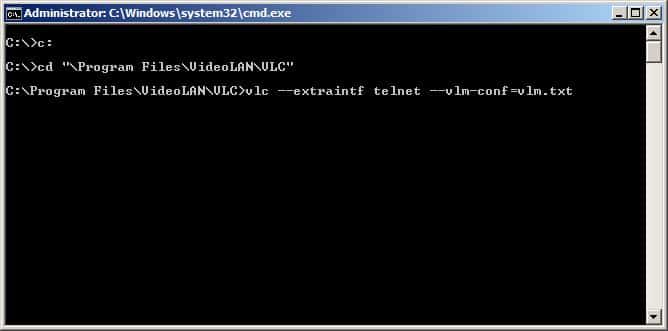
Vlc pops up, nothing special is shown but... its working now!!!
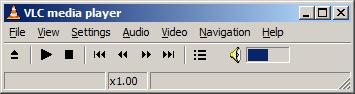
To see it working, open another vlc (now from the startmenu)
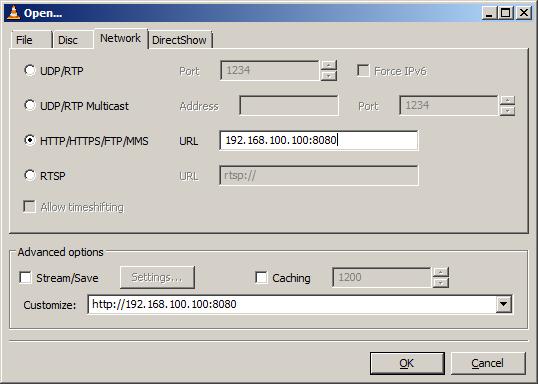
Choose file->open network stream
Click on HTTP/HTTPS/FTP/MMS and fill in [[VLCSERVER]:8080 where again you replace [[VLCSERVER] with the ipadres or hostname
of the machine on which VLC is running.
Press ok and... oooooh! it works

Now this is just a simple example, you can add more streams, change transcoding parameters or outputs (like streaming to quicktime or windows media player)
A lot of information about VLC can be found in their wiki and or forums.
Frodo



